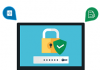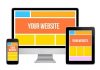There are many developers who need the assistance of WebSitePanel user guide on account at one point of their job. As this control panel has evolved as an imperative platform for managing website-related tasks, understanding and operating this platform has become an important task for every developer. From signing into the WebSitePanel to managing an account, every developer must excel in all the basic WebSitePanel tasks to execute various tasks relating to their website.
In this article, we are providing you with a basic WebSitePanel user guide on account, so that you can operate your account efficiently.
Steps of signing into WebSitePanel account
The first thing you need to do for accessing your WebSitePanel is to sign into the panel. For signing into your WebSitePanel, you have to open the Sign In page by visiting the Control Panel URL. This URL is generally provided by your hosting service provider. Once the Sign In page appears on the screen, you can provide the login details.
To be accurate, you will need to provide your username and password in respective boxes and customize additional options, like language and themes, as per your preferences. Once done, you can mark the “Remember me on this computer” box when accessing the page from your private desktop. Otherwise, you should leave the box unmarked and click on Sign In for signing into the WebSitePanel.

Steps of restoring WebSitePanel account password
If you are not a regular user of WebSitePanel, you might forget your account information. However, being an important part of your online presence, you need to access the platform on several occasions. Therefore, if you forget the account password of your WebSitePanel, you have to execute the restoring steps. Here are two ways to restore the password. You can do that in Client Area or on the cpanel login page. Here, I highly suggest you to choose the first method, that is to restore the password in Client Area. However, we will guide you to restore the password in the two ways here.Restore the password in Client Area
Step 1: Log into Client Area
Step 2: “Click “Services”-“My Services”.
.jpg)
Step 3: Click “View Details”.

Step 4: And then, you will find “Change Password”, please click it and follow the prompts.

Restore the password on WebSitePanel login page
Step 1: For this, you should open the Sign In page of your WebSitePanel and find the “Forgot your password?” option.

Step 2: Clicking on this link will redirect you to the next page, where you have to enter your username. After typing your unique username, you should click on “Send my password” option to retrieve your password.

Steps of changing WebSitePanel password
In order to change the password of your WebSitePanel, you will have to dig into your Home Page by signing in using your username and password. After that, you will see “Change Password” on the right side. Please click it and you will be guided to the next screen. Now, you can change the password.

Steps of changing WebSitePanel account details
On one point of time, you may need to change some account details, such as the name, contact information and e-mail. If you want to change any details on your WebSitePanel, you need to back to the Home page and click “Edit Details”. On the new screen, you can find various account-related details. Here, you can remove the existing detail from the desired box and enter the updated details. Once done, you must click on the Update button for saving the settings.

Steps of viewing WebSitePanel account summary
If you want to check the summary of your WebSitePanel account, you will have to sign into your dashboard. In the Home Page, you should click on the View Account Summary option available at the right section of the screen.
This will open the Account summary page where you can check the details of your account. You can also send these details through mail by entering the email address of the recipient and clicking on the Send button.
.jpg)
Steps of signing out from WebSitePanel account
After you execute tasks on the WebSitePanel, it is imperative to sign out successfully. To sign out from the control panel, you should find the Sign Out option available at the top panel of the dashboard. Clicking on this link would redirect you to the Sign In page of the WebSitePanel.
.jpg)
It should be noted that if you are using a public computer, you must close all the tabs running in the browser. This is imperative because many browsers memorize your session, which can only be erased by closing the browser completely.
Steps of creating a peer account in WebSitePanel
If you want to let someone else to access your WebSitePanel account, you can create a Peer Account. For creating a Peer account, you should choose the Peers option available at the left section of the Dashboard. This will redirect you to the next page, where you should click on the Create Peer Account.

On the next screen, you should fill up all the boxes with appropriate information. Once you complete filling up, click on the Add button to create a Peer Account successfully.
Steps of viewing audit log in WebSitePanel
If you want to know the activities performed through your WebSitePanel, you should open the Audit Log page. For opening the page, please go to Home page and click “Audit Log”. This will open the audit page where you can check the logs by filtering as per your preferences. Also, you can send the audit log by clicking on the Export Log option.