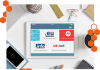In our previous article How to Secure Your WordPress Site? we have discussed the urgency of taking actions to improve the security level of your WordPress site, along with top 10 best security practices that you can follow to prevent your WordPress site from being attacked or backed. Among all the practices, website backups, as an important and necessary part in securing a website, confuses a lot of beginners and non-tech savvy.
This article will focus on guiding you through the detailed process of backing up your website using Plesk Onyx. Before diving into the point, let’s have a brief look at how often should you have a full working copy of your website.
Frequency is key to having secure website backups
Frequent website backups often can contribute towards efficient website restores. Considering having frequent backups are time-consuming and they take up the limited disk space, some people choose to have infrequent backups and put their websites at risk of data loss.
Despite the importance of backing up your website frequently, you might be also perplexed about what frequency is ideal to have a website backup. At Bisend, we believe that every website should be backed up once a day to minimize data loss when recovering your website.
Even though daily backups is not a golden frequency for all types of websites, it strikes a balance between minimizing data loss and not consuming too many resources of your websites’ servers. Additionally, having daily backups ensures updates to all the posts and pages of your website are saved.
Back up your website using Plesk Onyx
In order to help prevent data loss, Plesk Onyx allows users to back up their data to a file. The data includes content of the website, databases and emails. Due to that, every user can quickly restore their website from a backup file once the data lost or corrupted.
In addition to manually doing backups at any time, Plesk Onyx makes it possible for users to configure a scheduled backup, in which way the control panel will be responsible for creating backups automatically and periodically. For the sake of a more secure website, we would like to suggest following the second method.
As well, in terms of the number of backups one can create in Plesk Onyx, there is no restriction to that. But you should keep in mind that your total disk quota is limited; in other words, if your backups occupies too much disk space on the Plesk server, your overall site performance may be affected because of insufficient resources. So, you’d better periodically remove outdated backups if you don’t want to run out of disk space; or, you can also choose to configure remote storage or download your backups to your local computer.
Now, let’s start!
Back up your website manually
Step #1. Log in Plesk Onyx and go to Account > Back Up Websites (Alternatively, navigate to Websites & Domains > Backup Manager).
Step #2. Click on Back Up and specify the content you’re going to back up. Plesk Onyx offers three options, including domain configuration, mail configuration and content, as well as user files and databases. Usually, I would like to recommend backing up all content. Then, click on OK button.
Step #3. You will be return to the Backup Manager. When the backup completes, you will see the new backups listed below.
Step #4. If you need, you can also choose to download the backup file to your local computer by clicking the green arrow in the right side of the each backup.
Create a scheduled backup
Plesk Onyx makes it easy to create scheduled backups. In this way, you can always have up-to-date data whenever you need restore your website from the event of a problem.
Step #1. Log into Plesk Onyx and go to Account > Back Up Websites > Schedule.
Step #2. In the next page, select Activate this backup task, and set a backup frequency. Then select Use incremental backup to avoid backups running out of disk space. Then choose your options in the Backup Settings.
Step #3. Click on OK button.
See? Plesk Onyx makes backing up a website never a thing. If you are interested in more functions of Plesk Onyx, feel free to visit www.bisend.com.