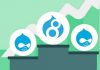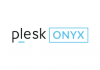If you want to add a site on IIS and have no idea of how to do this, this post will be of great help for you.
1. Have your site files prepared
1) Create website root directory under c:\inetpub\wwwroot. Here we have the root folder named “mysite1” and the directory is called C:\inetpub\wwwroot\mysite1.
2) Have site files uploaded to the above mentioned directory C:\inetpub\wwwroot\mysite1 via FTP.
2. Set up a new site
1) Open your IIS manager and expand it. Then find “Sites”.

2) Click the mouse on the right to open “Sites” and add a new website.
3) Fill the below necessary data in each blank section.
- Input “Site name”, for example “mysite1”
- Input “Physical path”, for example “C:\inetpub\wwwroot\mysite1”
- Input “Host name”, for example “yourdomain.com”
.jpg)
With all the blank filled, tick “Start Website immediately” and then click “OK” to continue.
Once you have performed the above steps completely, you’ve gotten a new website added successfully.