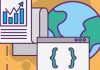Sitemaps are critical to your WordPress website because they are helpful for improving the site recognition from search engines and increasing your site rankings. In this tutorial, I will guide you through the process of how to create a sitemap for your WordPress website and tell search engines about your WordPress sitemaps so that your web pages are more probable to show up in the first search engine results.
What Is Sitemap And Why They’re Important?
What exactly a sitemap is? To explain the question, you should first understand how major search engines like Google and Bing index the web. Essentially, search engines use their automated robots, usually called “crawlers” or “spiders” to follow links on the web. Once they reach a new link, they index that new page, decipher the code from them, and store selected pieces in massive databases. Because of that, people searching in search engines can see that page in the search results.
Having a sitemap on your WordPress site, in other words, is offering a detailed map of the site to search engine robots so that they can quickly index your web pages. No wonder why many webmasters regard sitemaps as a magic bullet for SEO. With expediting the indexing of your site, every post and page is more likely to be listed in search results.
Beyond that, sitemaps can include information like how frequently you update a page, which pages are most important, etc. Such information is also a part of SEO because it helps optimize the way how search engine crawl your WordPress site.
Traditional sitemaps have been HTML, which enable users to easily find pages on your WordPress site that they’re looking for. For example, you can quickly access the email address or phone number of a web hosting provider through the HTML sitemap. HTML sitemaps can be helpful in improving user experience, which then results in improved search engine ranking for your site.
XML sitemaps, on the other side, play an important role in helping search engine robots index all URLs within your WordPress site and the metadata. Thanks to an XML sitemap on your site, a search engine robot is able to extract valued information about your site easily and quickly.
So which type of sitemap should you add to your WordPress site? The answer is both. XML sitemaps and HTML sitemaps don’t conflict and both offer benefits.
How To Create A Sitemap in WordPress?
As with most things WordPress related, there are plenty of plugins available for creating an XML or HTML sitemap. Today we will look at several most popular ones that you can choose from, and explore how to create a sitemap for your WordPress site.
Create an XML sitemap with WordPress
Given the popularity of SEO plugins for WordPress, you never need to worry about manually creating an XML sitemap because most SEO plugins have included the ability to automatically generate one for you. Yoast SEO, All in One SEO Pack, Premium SEO Pack and Google Sitemap are currently the most widely-used options for optimizing blog posts along with the sitemap functionality.
Here we take Yoast SEO as an example, show you how to handle XML sitemap generation in WordPress.
First, you should navigate to SEO > XML Sitemaps page to enable and configure the Yoast SEO plugin.
What makes the plugin stand out from competition is you’re allowed to add media attachments in your XML sitemap.
When you enable the function, your site traffic will be boosted from Image Search via an increased indexing of your media uploads.
If you’re looking to have additional control over your XML sitemap, you can consider using a dedicated sitemap plugin, for instance, the Google XML Sitemaps plugin. This is a quite stable and mature sitemap generation solution that has been knocking around for years and that can be downloaded for free from the WordPress repository.
The installation of the Google XML Sitemaps plugin is simple as any other WordPress plugins. You go to the Plugins > Add New, and then type “Google XML Sitemaps” in the search bar. When you find it, install it and activate it. Once it is activated, it automatically generates your first XML sitemap, which contains information like your URLs, priority level and change frequency.
Next, you should start configuring the Google XML Sitemaps plugin by going to Settings > XML-Sitemap page. Post priority, sitemap content, change frequencies, and priorities are four main parts of configuration you may definitely want to optimize for perfectly fitting your site’s needs.
Create an HTML sitemap with WordPress
To create an HTML sitemap, you need to harness the power of WP Sitemap Page, which is also a free WordPress plugin at WordPress.org.
After you finish installing the plugin, you can navigate to Settings > WP Sitemap Page to customize it.
The plugin grants you the ability to exclude some post types, decide the way of displaying post titles, and choose if you want to display posts multiple times when they appear in different categories.
After that, you can add the HTML sitemap to a web page via shortcode. There are many custom shortcodes included in the WP Sitemap Page plugin, which enable you to have customized sorting options, in other words, displaying pages, tags, or categories in exact order as you like; or, you can use the shortcodes to only display pages, tags, categories, etc.
It is also recommended to place the shortcodes in a page, where you can access to from your footer. Don’t worry, it doesn’t take up valuable primary menu space but make it easier for visitors and search engines to find.
How to Tell Search Engines About Your Sitemaps?
Now, you’ve generated sitemaps for your WordPress website, what you need to do next is tell search engines about them. In this way, search engines will know exactly where to find your sitemaps and what changes you’ve done with the sitemaps as well as with your WordPress website.
Google Search Console
Before submitting your sitemap to Google, you need a Google Search Console account.
On the Google Search Console home page, you’re required to select your WordPress site than click Crawl, Sitemaps, ADD/TEST SITEMAP in turn.
In the text field next to your domain, enter sitemap.xml and click on button of Submit Sitemap.
If you have never submitted a sitemap for the same WordPress website before, you might have to spend some time checking the index status, including you many URLs you have submitted through the sitemap, and which links have been crawled by Google.
Bing Webmaster Tools
The process of submitting your sitemaps to Bing is quite similar to Google.
First, you need to sign up at Bing Webmasters Tools. Within the dashboard, you can find the Sitemaps widget and then click Submit a Sitemap to show a text box in which you can enter the location of your sitemap file.
Click Submit to complete the process.
Summary
Sitemaps are a quick and simple way for making your WordPress site SEO friendly. An XML sitemap is helpful in telling search engines where to crawl and index your content as quickly as possible, while an HTML sitemap focuses more on boosting the user experience while also helping improve crawlability.
There is no sense in picking a better sitemap type between XML and HTML. Most webmasters would suggest you only create an XML sitemap for your WordPress website and submit it to Google and Bing. As far as I am concerned, I would like to encourage you to adding both sitemaps. When they work together, your WordPress website works optimally.